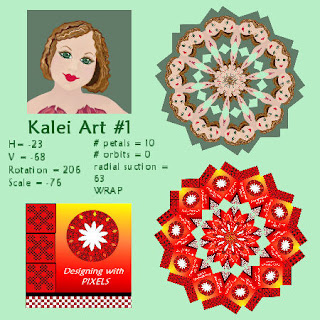
Good morning!
It is NOT a secret that I love kalei art. I've been fascinated about it since I found psp.
Today, I am sharing how I achieve patterns I like.
Here are two creations I made that I've displayed over the last few days. I applied the same setting to each creation.
When I find a setting I like, I write it down.
I kalei almost anything I've created. After my creation is finished, I copy it onto a new canvas. I make my selection smaller by using my raster deform tool. I take it down to the size you see each creation here.
Then I choose my selection tool, choose circle or eclipse (or any shape you prefer), and enclose my mini creation. I then go to Effects > Reflection Effects > Kaleidoscope and type in the numbers I want. In this case, horizontal is -23, vertical is -68, rotation is 206, scale is -76 (more about the scale in a minute), # of petals is 10, # of orbits is 0, and radial suction is 63. I then choose wrap.
I used this setting on both creations. You can see that the pattern is similar in each.
The scale is a nice feature. Try experimenting with just it. The little bar on the bottom will move your view closer or further out. To the right is closer, to the left is out.
As long as your creation is enclosed in a selection shape, the result will be very pleasingly kept in a new shape and creation. Without the selection, it will consume your canvas.
I also like to layer kalei's. I do this by starting with the original creation, reducing it down, choosing a selection, and hit merge down to get rid of the bottom transparency (which you have, if you copied and pasted your selection on the new canvas). While it is selected, I duplicate it. Each duplication will have the selection still set on the new layer.
Make sure the layer you are working on is active, and "x" out any layers you don't want to see while making your kalei. In this way, you can create a new kalei on different layers using the same original small creation. Try playing with each number on your horizonal, vertical, etc. options. You can move the scale closer or out for some pleasing results.
Another fun thing to do is to hit the dice button. The dice button gives you a new random creation each time you click it. It's amazing. When you find a setting you like, write it down. You can use this again and again.
I keep a book of kalei selections I've found that I like.
Sometimes when you hit the dice, the screen will be blank. Try scaling in or out. Or just hit the dice again. Sometimes you will get a color mixed in. Try playing with the options below: wrap, repeat, color, or reflect.
Sometimes when color comes up, you see just the color, but other times, it's mixed in with a new creation. In the beginning, I'd think, "Well, I like this design, but I hate the color mixed in." No problem! Just hit wrap, and the new color disappears, leaving just the design. Try hitting repeat and reflect as well. It may change a little, or it may not.
Kaleidoscoping is about experimenting.
When kaleidoscoping, you will see your original creation in the left hand box and the new creation in the right hand box.
If you've never played like this before in the kalei box, you don't know how mesmerizing it can become. I bet you will find a new fascination with this tool once you try these steps I've explained.
PSP has a world of tools within it. Try doing the same lesson using other tools. It all suddenly become truly amazing!
After you have layers of different creations, try viewing layers together by unclicking the "x" on a layer. Try different combinations. You will find some truly beautiful combos.
Using a creation to kalei will give you many accessories to use with your original creation as they usually will be in the same colors and shades you've used for its creation.
Have fun with it. Let me know what you think.
Have a great day. Tomorrow, we will use the same settings on two other creations. Just for fun.
Bye for today!

No comments:
Post a Comment